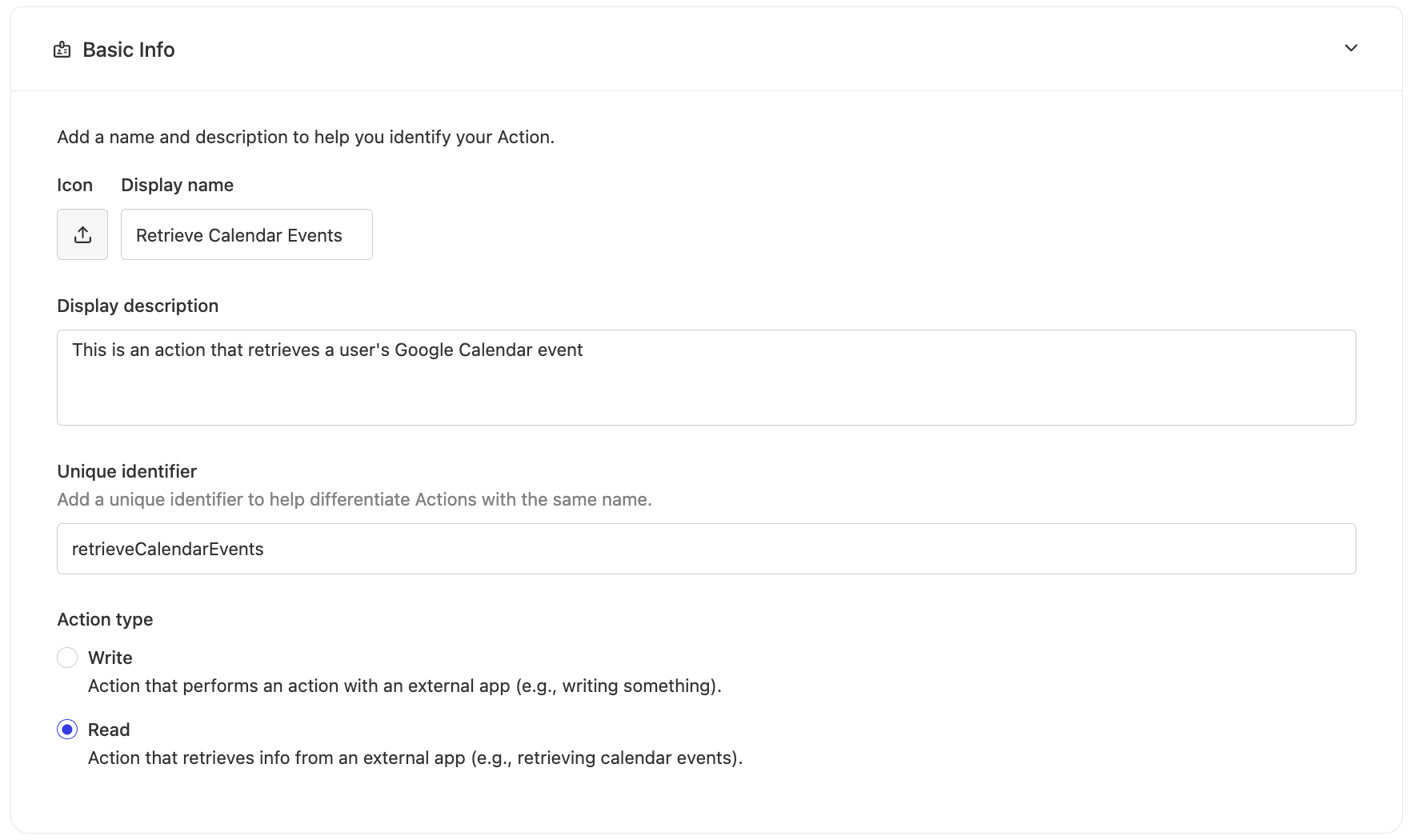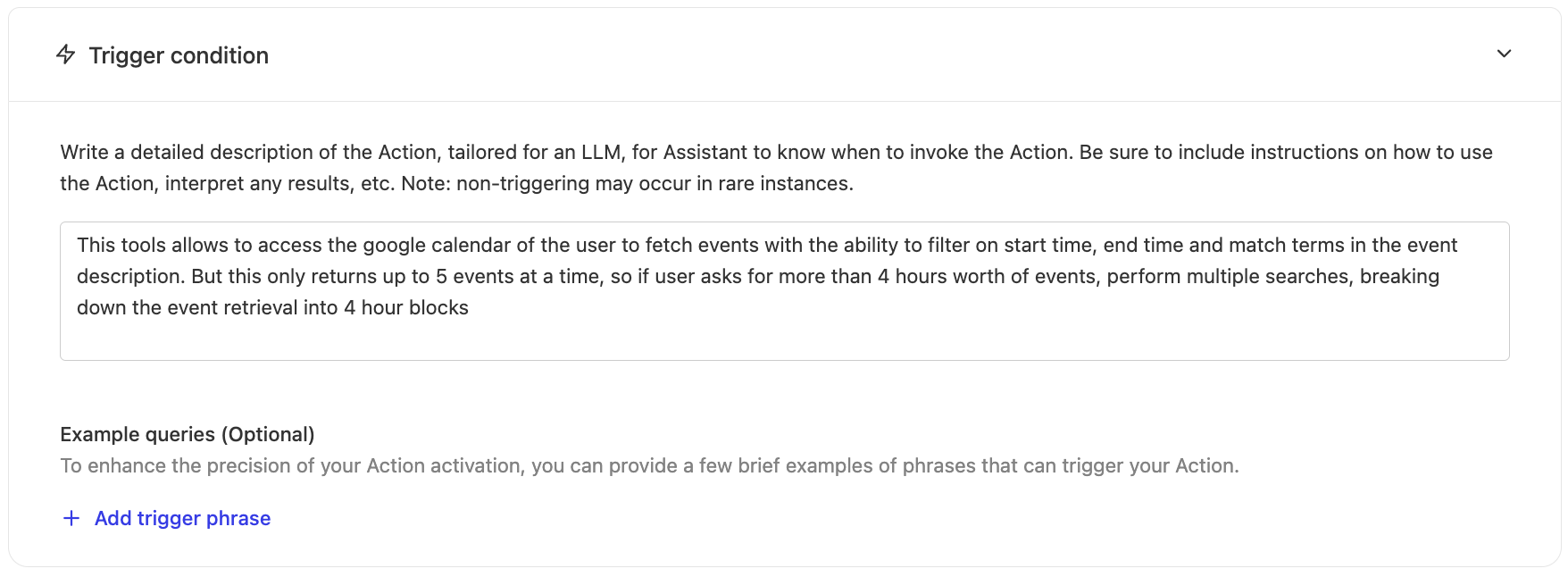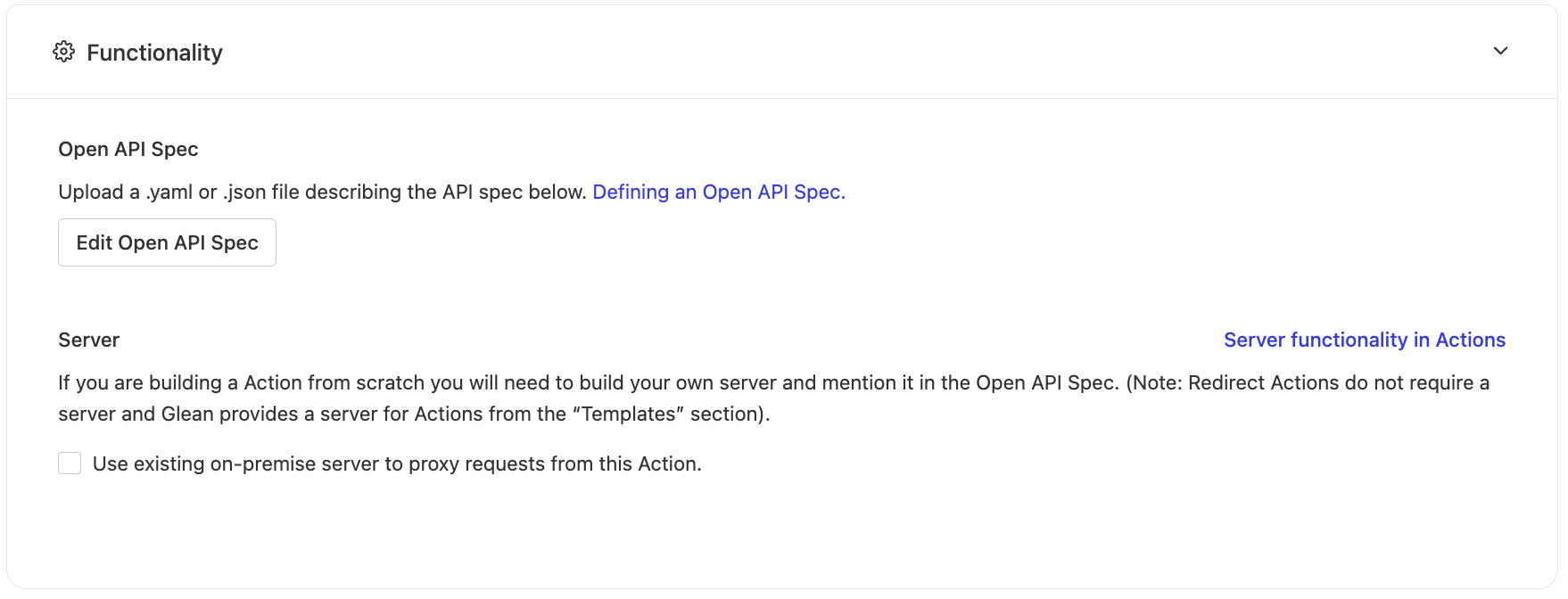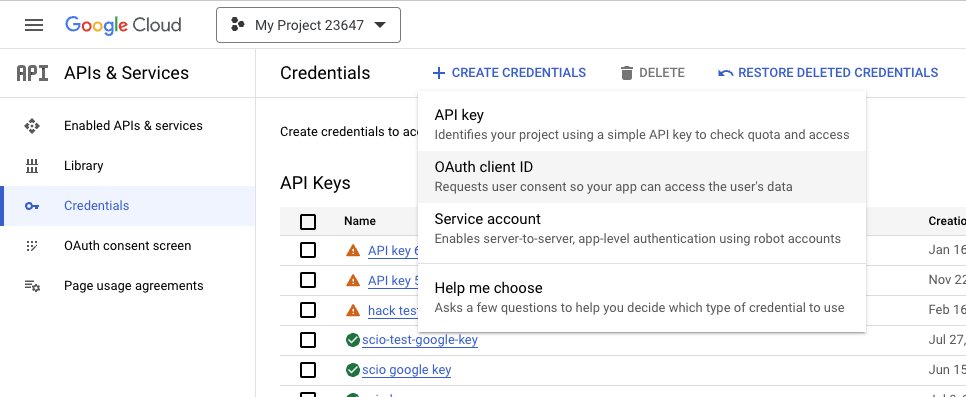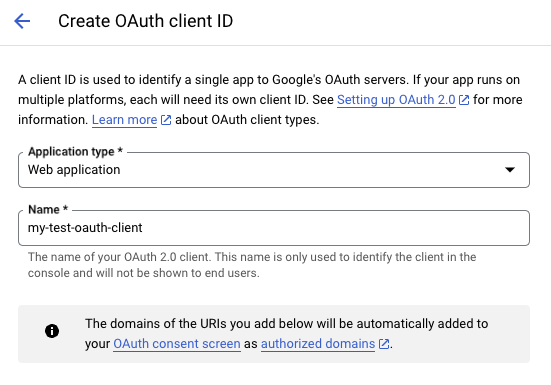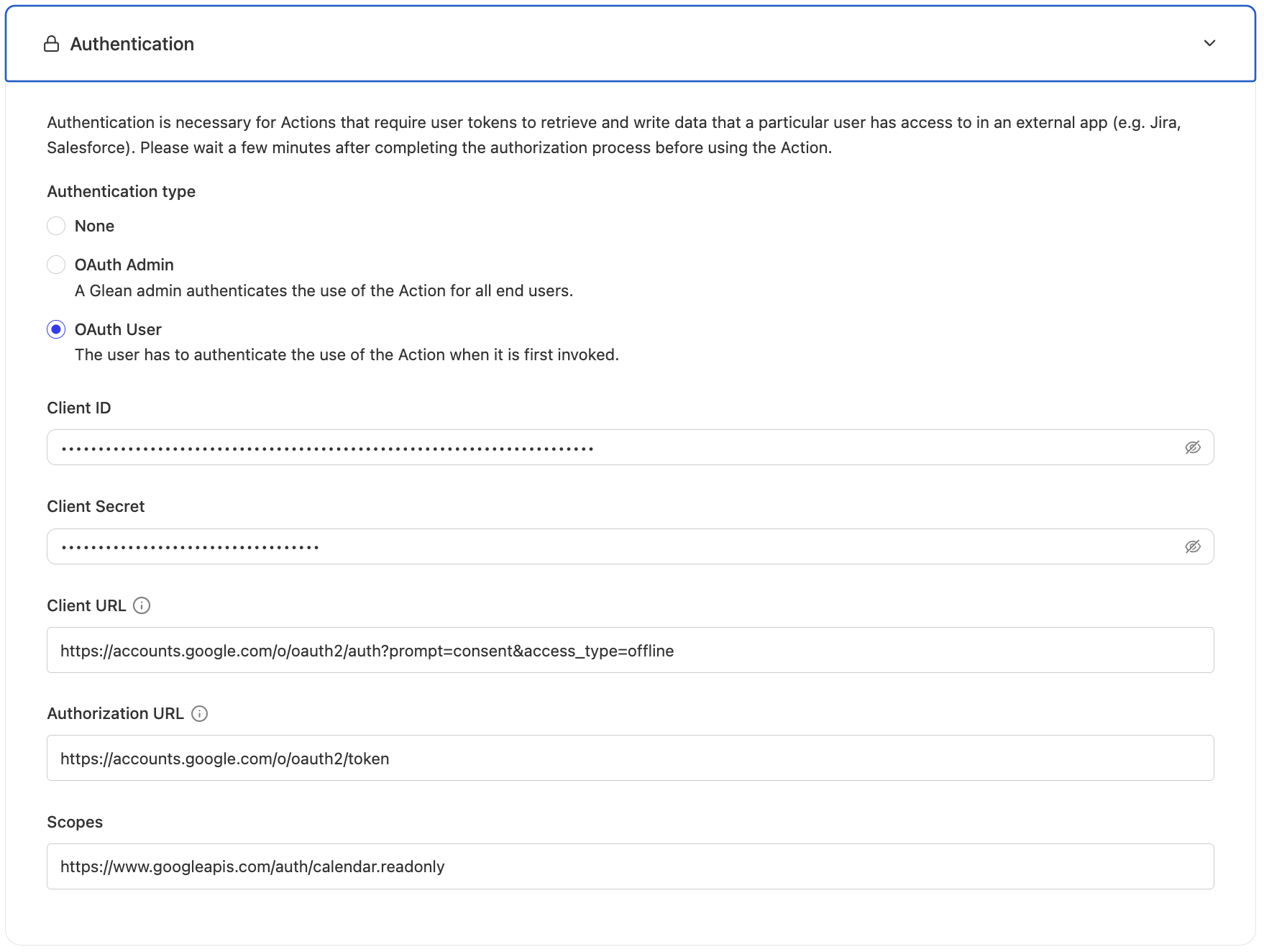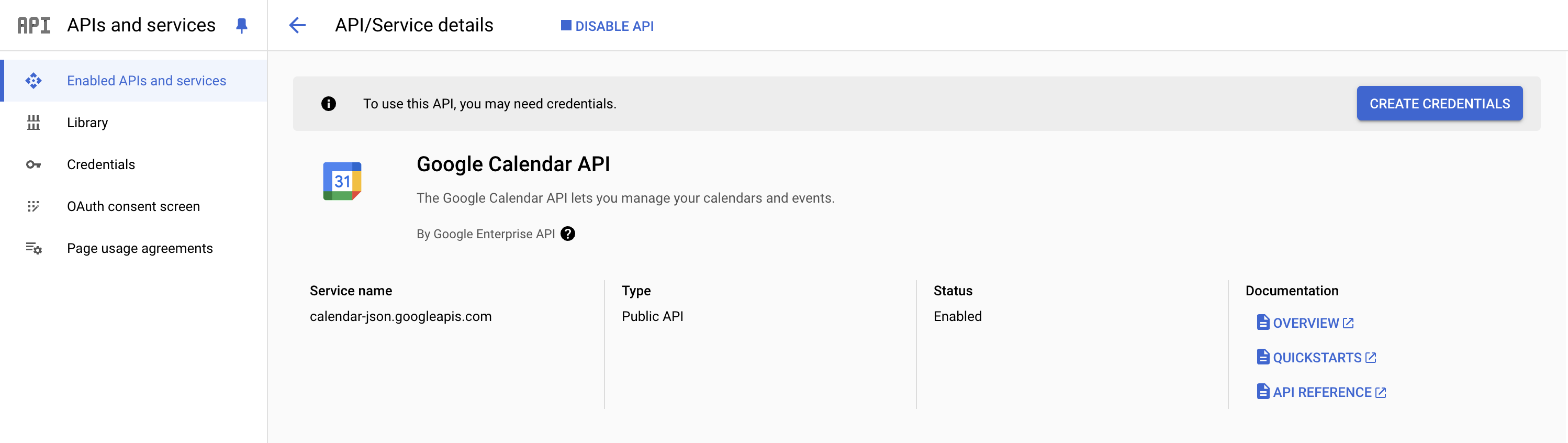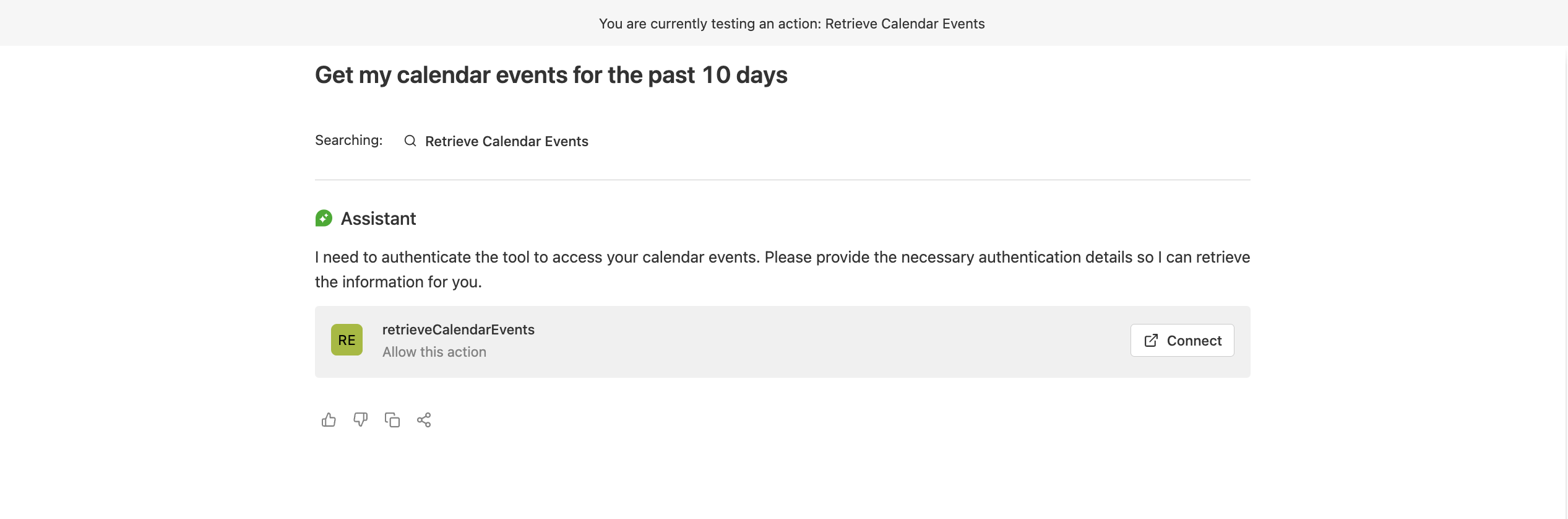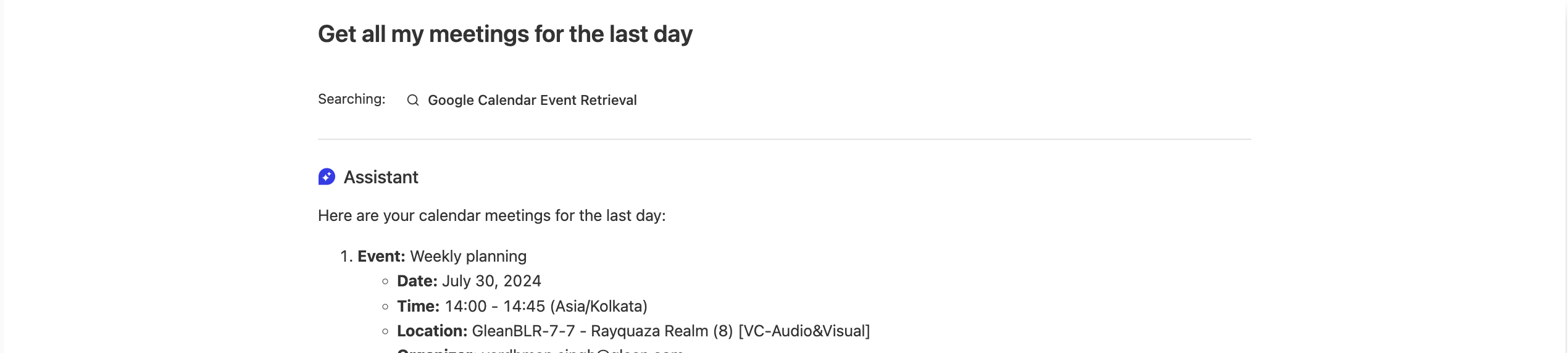Google Calendar Events Retrieval Action
Overview
This guide walks through creating a retrieval action that allows Glean Assistant to access and display Google Calendar events. This integration enables users to query their calendar events directly through Glean's interface with proper OAuth authentication and secure API access.
This is a retrieval action that fetches calendar data from Google Calendar API with OAuth User authentication.
Prerequisites
Before beginning this implementation, ensure you have:
- Administrator access to your Glean instance
- Access to Google Cloud Console with appropriate permissions
- Understanding of OAuth 2.0 authentication flows
Implementation Guide
Creating the Base Action
Begin by navigating to Admin console > Platform > Actions and selecting "New Action".
Choose "start from scratch" since the Google Calendar action isn't available in the templates.
Basic Information Configuration
Configure these essential details:
- Display Name: Choose a clear, descriptive name (e.g., "Calendar Events Retrieval")
- Description: Explain the action's purpose and capabilities
- Unique Identifier: Set a unique ID (e.g., "retrieveCalendarEvents")
- Action Type: Select "Retrieval" since this action reads calendar data
Trigger Condition Setup
Your trigger condition should clearly specify:
- When Glean Assistant should use this action
- Expected user query patterns
- Scenarios where the action shouldn't be used
Configuring the API Specification
Add this OpenAPI specification to define how Glean Assistant interacts with the Google Calendar API:Click to expand the complete OpenAPI specification
openapi: 3.0.1
servers:
- url: 'https://www.googleapis.com/calendar/v3/'
info:
title: Google Calendar Events API
description: This API returns events on the primary calendar of the currently logged-in user.
version: 1.0.0
paths:
/calendars/primary/events:
get:
summary: List Events
description: Retrieves events from the primary calendar.
parameters:
- name: timeMin
in: query
description: |
Lower bound (exclusive) for an event's start time to filter by. Must be an RFC3339 timestamp with a mandatory time zone offset. Its very important to have timestamp in Z format
Example: 2011-06-03T10:00:00Z
required: false
schema:
type: string
format: date-time
- name: timeMax
in: query
description: |
Upper bound (exclusive) for an event's start time to filter by. Must be an RFC3339 timestamp with a mandatory time zone offset. Its very important to have timestamp in Z format
Example: 2011-06-03T10:00:00Z
required: false
schema:
type: string
format: date-time
- name: q
in: query
description: Free text search terms to find events that match these terms in various fields such as summary, description, location, etc.
required: false
schema:
type: string
responses:
'200':
description: A list of events.
content:
application/json:
schema:
type: object
properties:
items:
type: array
items:
type: object
properties:
id:
type: string
description: Identifier of the event.
status:
type: string
description: Status of the event (confirmed, tentative, cancelled).
summary:
type: string
description: Title of the event.
description:
type: string
description: Description of the event.
start:
type: object
properties:
dateTime:
type: string
format: date-time
description: The start time of the event.
end:
type: object
properties:
dateTime:
type: string
format: date-time
description: The end time of the event.
Leave the "Use existing on-premise server" option unchecked since we're accessing Google's API directly.
Setting Up OAuth Authentication
This action requires OAuth User authentication to access individual users' calendar data.
Google Cloud Console Setup
-
Access the Google Cloud Console Credentials page
-
Create OAuth credentials:
-
Configure as a web application:
Redirect URI Configuration
Add this URI to your OAuth client (Note your instance name is typically the email domain without the TLD):
https://{instance-name}-be.glean.com/tools/oauth/verify_code/{your-action-unique-identifier-name}
OAuth Settings in Glean
Configure these parameters in Glean:
Client URL: https://accounts.google.com/o/oauth2/auth?prompt=consent&access_type=offline
Authorization URL: https://accounts.google.com/o/oauth2/token
Scopes: https://www.googleapis.com/auth/calendar.readonly
Enable Google Calendar API
Testing and Deployment
Test the action thoroughly before deployment.
Initial Testing
-
Use the provided testing URL
-
You'll see the connection banner:
-
Authenticate with Google
-
Verify event retrieval:
Deployment
Configure deployment settings:
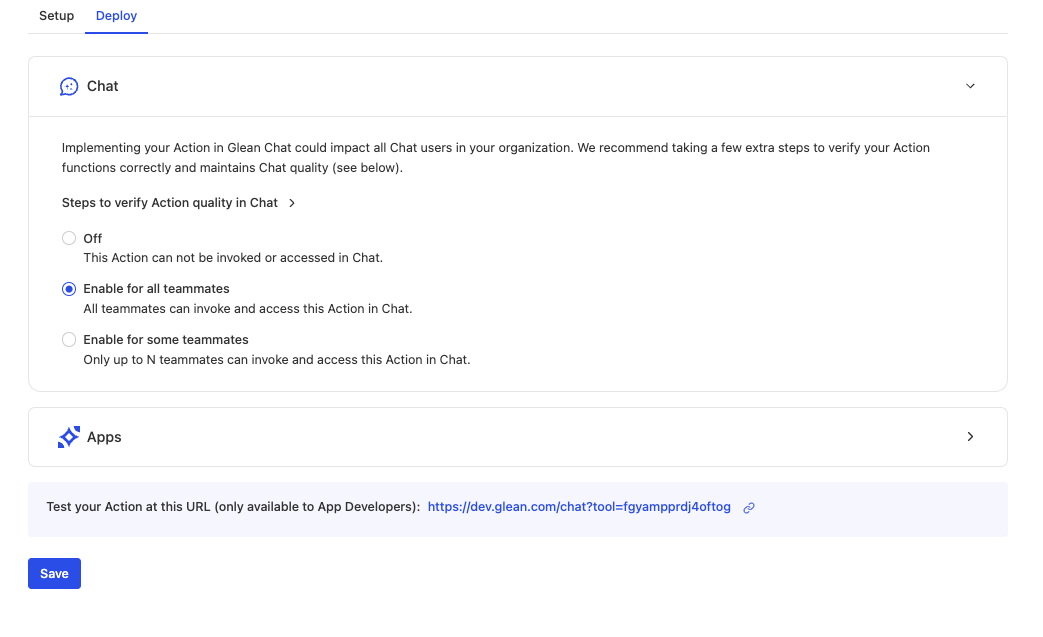
Set appropriate access controls:
- Enable for all teammates or
- Restrict to specific team members
Best Practices
API Specification Design
Parameter Configuration
When configuring the Calendar API parameters:
- Use RFC3339 format for all date-time fields
- Include timezone offsets in timestamp examples
- Provide clear descriptions for search parameters
- Consider default values for time ranges
Response Handling
Important considerations for handling calendar data:
- Process multiple calendar event types (recurring, all-day, etc.)
- Handle timezone conversions appropriately
- Consider pagination for large result sets
- Process cancelled or declined events properly
Authentication Implementation
OAuth Setup
Critical OAuth implementation details:
- Always use
access_type=offlinefor refresh token support - Request minimal scopes (readonly for calendar access)
- Handle token refresh scenarios gracefully
- Implement proper token storage and security
Performance Optimization
Query Optimization
Optimize calendar queries by:
- Using appropriate time ranges
- Implementing result caching
- Limiting returned fields
- Managing API quota usage
Error Handling
Implement robust error handling:
- Handle quota limit scenarios
- Manage token expiration gracefully
- Provide meaningful error messages
- Implement retry logic for transient failures
Common Implementation Challenges
Watch out for these common issues:
-
Time Zone Handling
- Inconsistent timezone formatting
- Missing timezone offsets
- Incorrect local time conversions
-
Calendar Access
- Primary vs. secondary calendar confusion
- Shared calendar permissions
- Resource calendar access
-
Event Filtering
- Inefficient time range queries
- Missing recurring event instances
- Incomplete search term matching
-
OAuth Configuration
- Incorrect redirect URIs
- Missing required scopes
- Token refresh failures
Security Considerations
Security Best Practices
Important security measures for calendar integration:
- Scope Minimization: Request only necessary permissions (readonly for retrieval)
- Token Security: Implement secure token storage and transmission
- Access Logging: Log access patterns for security monitoring
- Data Privacy: Ensure calendar data is handled according to privacy policies
Troubleshooting
If you encounter issues:
-
Verify OAuth Configuration
- Check credential settings in Google Cloud Console
- Confirm correct scopes are requested
- Validate redirect URIs match exactly
-
Check API Access
- Confirm Calendar API is enabled in Google Cloud Console
- Verify quota availability and limits
- Check user permissions for calendar access
-
Debug Authentication Flow
- Test the OAuth flow manually
- Check for proper token generation and refresh
- Validate scope permissions
-
Review Implementation
- Validate timestamp formats in API calls
- Check parameter formatting and encoding
- Verify error handling logic
Next Steps
After successful implementation:
- Documentation: Create user guides for calendar integration features
- Monitoring: Set up dashboards for tracking usage and performance
- Support: Establish procedures for handling user issues
- Enhancement: Plan feature expansions based on user feedback
- Reviews: Schedule regular system and security reviews